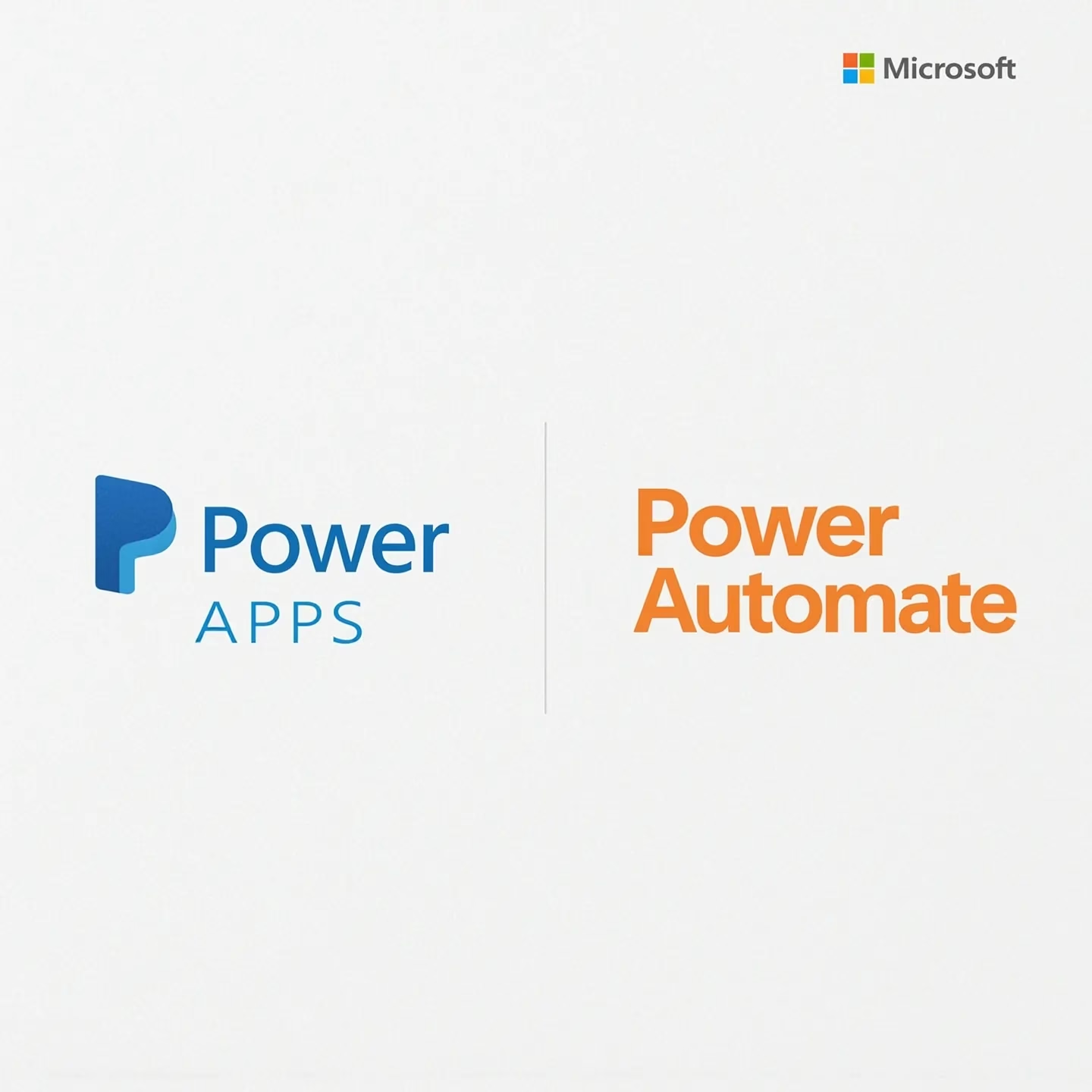The Main Differences Between Power Apps and Power Automate You Should Know
In the modern digital world characterized by high speeds, companies are trying to maximize the process and enable non-technical users to create their own solutions without typing complex codes. Power Platform by Microsoft has two services as its bedrocks that can meet these needs, namely Power Apps and Power Automate. Although both tools have the same goal of improving productivity and promoting the digital transformation, they are used to different purposes and in different contexts. In this post, we are going to explore their major differences and show how they can assist in making the right decision according to your next project.
So what is Power Apps?
Power Apps- Power Apps is a low-code application development platform that allows organizations to make personal business apps that can be utilized on the web and mobile gadgets. The major attributes are:
Drag and drop interface: Forms, dashboards, and interactions are created with the drag and drop interface on a visual designer without employing traditional code.
Data integration: Turn on more than 300 data sources, including SharePoint, Excel, SQL Server, and Dataverse, and develop data-driven applications.
Pre-constructed templates: Start your development faster by using industry-specific templates for expense reporting, inventory management, and customer portals.
Custom logic: Take advantage of Excel-like formulas and readily insert business logic and conditional formatting as well as validation rules.
The Power Apps tool can be used to build rich interactive front-end experiences that can be used to replace the manual work such as filling out paper forms or using a spreadsheet.
What Is Power Automate?
Power Automate (previously Microsoft Flow) is a cloud‑based workflow automation service to deal with routine activities and automate processes that span multiple apps and services. It predominantly has the following characteristics:
Workflow builder: design a sequence of work with many steps that perform the actions when some event (e.g., an email arrives, a file is added, or a button is pressed) takes place.
Connectors & actions: You can connect to hundreds of connectors, such as Microsoft 365, Dynamics 365, Salesforce, and Twitter, and automatically move data or take an action.
RPA capabilities: Turn legacy apps or repeated desktop processes into RPA with desktop flows (UI-based robotic process automation).
Workflow approval: Choose to have organised processes of approving through email notifications and actionable buttons.
You can use Power Automate when you require automation of routine rule-based procedures between and among cloud and on-premises systems.
1. Purpose and Use Case
Power Apps is all about the user experience design, including forms, screens and exchanges.
Power Automate specializes in what goes on behind the scenes orchestration the movement of data and action performed without human intervention.
2. Design and Development Experience
Power Apps focuses on the visual design and user interface whereas Power Automate is based on logical flow and event‑driven architecture.
3. Integration & Extensibility
The two tools are cross-connected in Microsoft 365, Dynamics 365, Azure, and hundreds of third-party service options. However:
In practice, the two often work hand in hand: a Power App is used to gather or to display data, but then calls a Power Automate flow to process, notify or synchronise that data.
4. Licensing & Pricing
The decision related to licensing can be quite crucial. Microsoft offers:
Moreover, with most plans of Microsoft 365 and Dynamics 365, the components of Power Automate are already provided (such as the basic flows) just make sure to check with your current licenses to get the quality return of your investment.
5. Governance & Security
The two platforms share Azure AD authentication and enterprise level security.:
Data Loss Prevention (DLP) policies: Regulate the connectors and data operations to be permitted.
Environment settings: Development settings, test settings, production settings, and role-based access control.
Auditing & monitoring: View usage analytics, run history, and performance.
As you go large within an organization, it may be a good idea to set governance rules to govern environments, user rights, and connector use.
6. Which one to be used when?
Usually, the most effective bullet will be a combination of the advantages of the two: collect the information with Power Apps and approvals, notifications and integration with Power Automate.
Conclusion
Power Platform Power Apps and Power Automate are complementary tools that are powerful. Power Apps and Power Automate allow citizens to make applications that are compelling, customized using low-code methodology with a quick response and ease of required work flows that increase the responsibilities. By knowing their fundamental differences, in terms of use cases, design paradigms, licensing and governance, you know which tool (or combination of tools) to use in enabling actual business value.
When you feel the time to advance your abilities and begin creating solutions that work like you do, you should look at Power Apps Training in Hyderabad as an opportunity to take advantage of hands-on advice by experts and get as fast as possible caught up to speed on digital transformation.